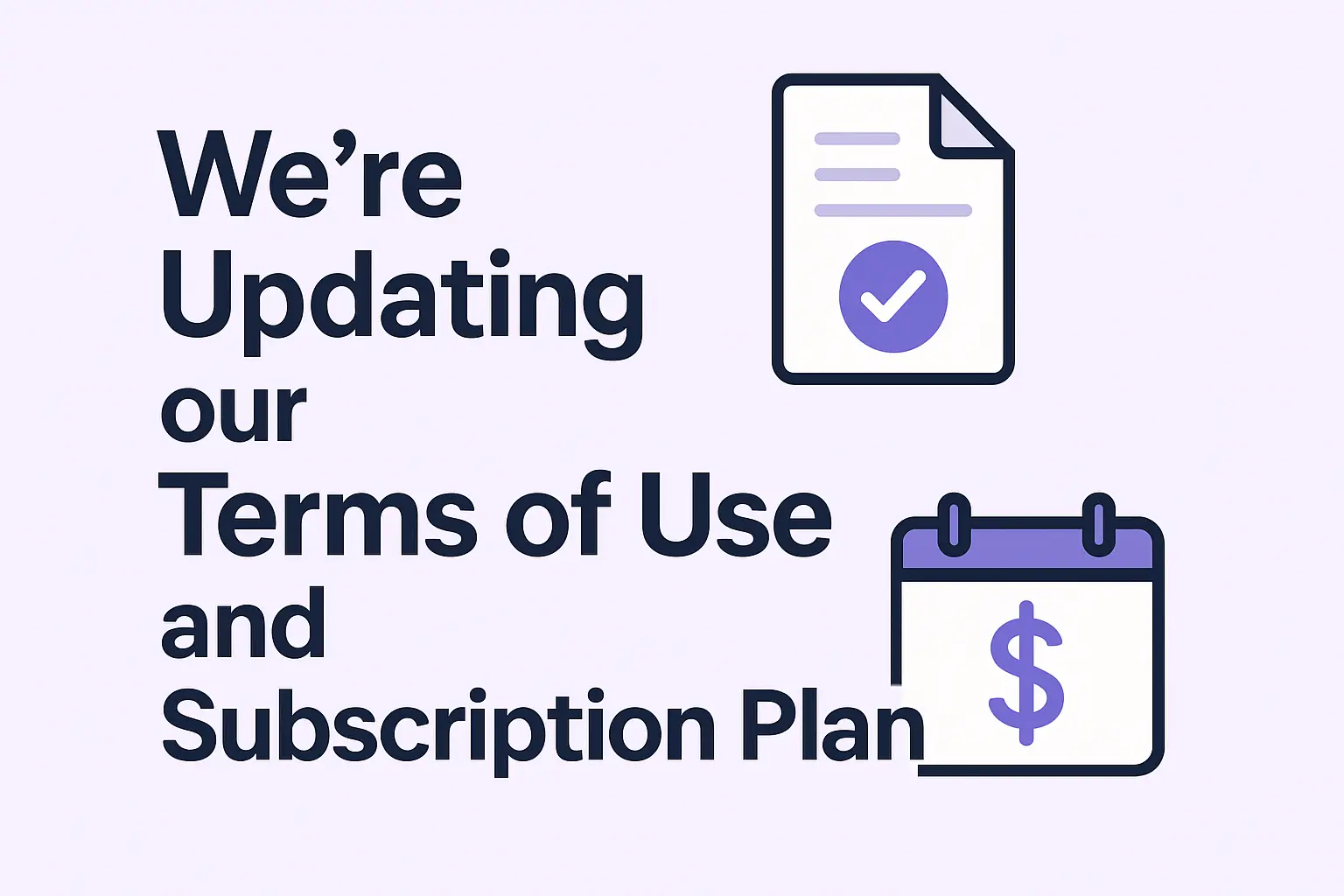How to Publish Your 3D Clothes to Marketplace
Learn how to design clothes for Roblox in ALTAVA AI. Download, publish, and use them in your Roblox game.

Note: In this guide, we'll walk you through the process of uploading layered clothing to Roblox. The process for accessories, such as heads, bags, and shoes, may differ. (Follow the link to learn how to upload accessories.)
Before you begin, 1️⃣ : Please make sure you have Roblox Studio installed on your desktop. (**Roblox Studio** DownLoad) 2️⃣ : Create a Roblox account if you don't already have one. 3️⃣ : Age verification and 750 Robux in your Roblox account are required.
Step 1: Download the design for Roblox from Altava
The first step is to download an outfit design created in ALTAVA. You can download your desired outfit from the Design Lab or the My ALTAVA page.
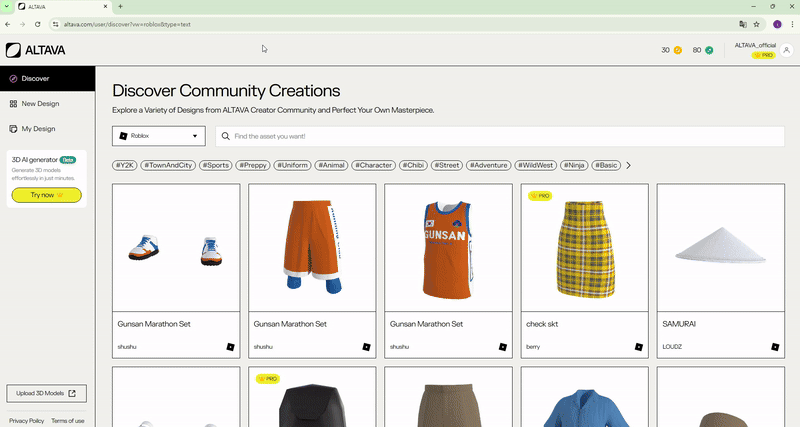
Download Credit will be required to download FBX files.
- If you run out of credits, please sign up for a PRO subscription to get more credits.
- If you are already a PRO user, please wait for your credits to renew.
Step 2: Upload the 3D model to Roblox Studio
After downloading your design from ALTAVA AI, you will receive a FBX file. Import the file into Roblox Studio.
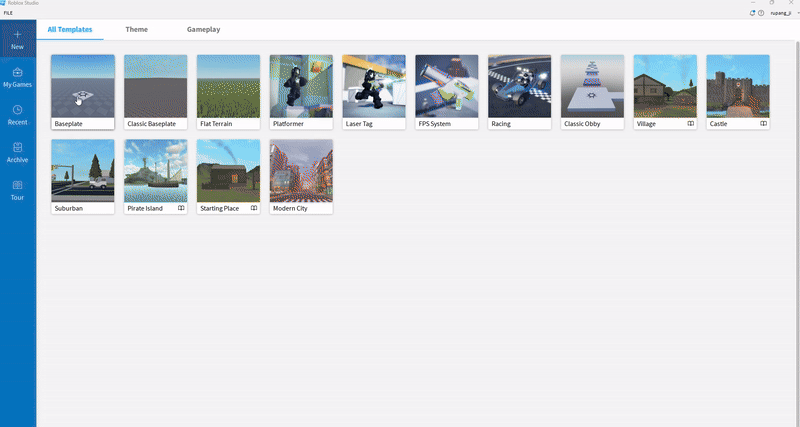
Importing the FBX file into Roblox Studio
- Start Roblox Studio(Download) and sign in with your Roblox account.
- Create a New Template.
- Select [AVATAR] from the top menu and click [Import 3D].
- Select the file downloaded from Altava, and click the [Import] button.
Step 3: Convert it to an item in Roblox
Congratulations — you're now ready to publish! Next, use the [Accessories Fitting tool] to convert your outfit into a standard accessory item your avatar can equip.
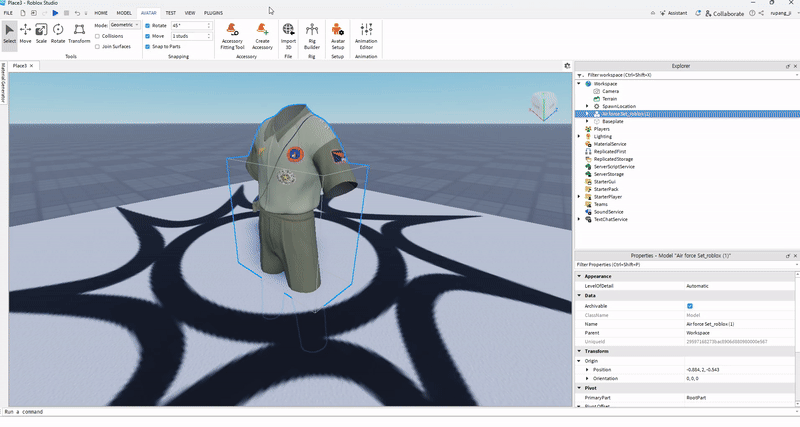
3-1: How to convert Roblox items
- Select [Accessory Fitting Tool] from the [AVATAR] menu.
- In the [Accessory Fitting Tool], select the model you’ve just uploaded.
- It's okay if the Part name is not the same as the one you set. (* The Part name is the name of the Mesh)
- Select the asset type and set the category for each garment.
- For one-piece outfits, select Dress
- After selecting the clothing categories, click [Generate MeshPart Accessory].
- A new accessory item will be added to Explorer.
- See section 3-2 to preview your accessory on a Roblox avatar before publishing.
3-2: Accessory Try-On Preview
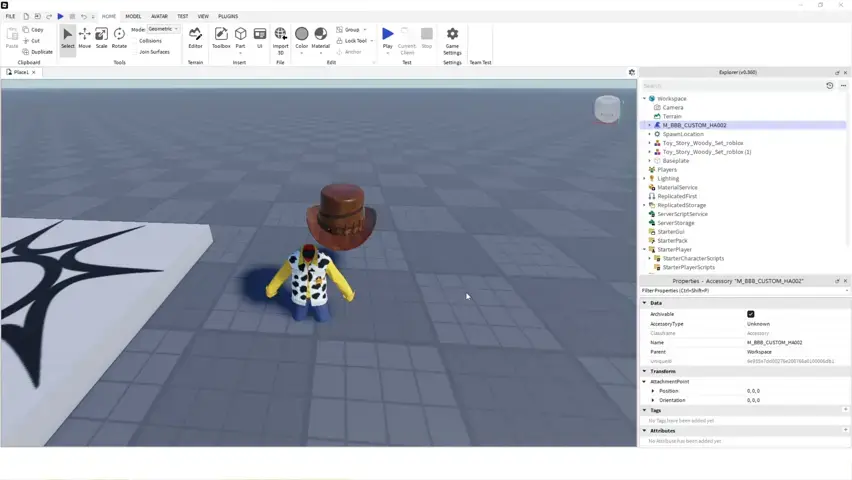
- In the Explorer, put the accessory item into [StarterCharacterScripts], which is under [StarterPlayer].
- Press the [Play] button on the Home tab to activate playtesting in Roblox Studio.
- Move your roblox avatar to check the size and position.
Step 4: Publish to Roblox
Finally, you're ready to publish your item to Roblox.
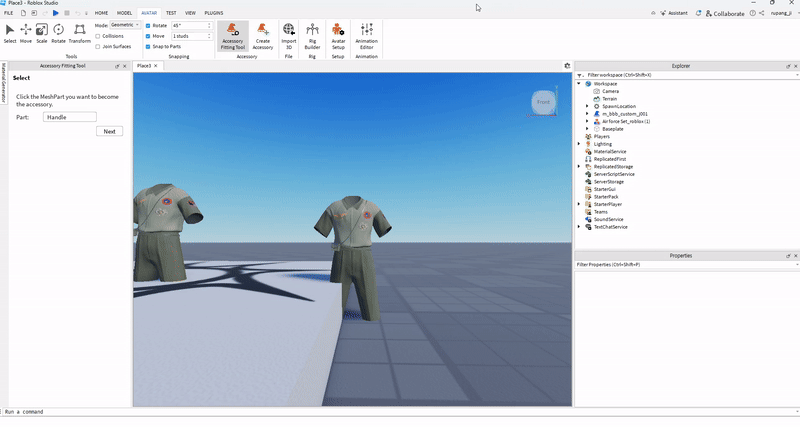
How to save on Roblox
- In Explorer, right-click the accessory item
- Click [Save to Roblox] at the menu.
- Enter the title and description for the item. (The title and description will be displayed on the Roblox Marketplace)
- Change the Content Type to Avatar Item. (The development item is used to save items for development purposes.)
- In Asset Category, select the category for the item you are uploading. (For one-piece outfits, select Dress Skirt Accessory.)
- Enter the Asset type (Roblox Tag) if needed. (You can publish without entering it.)
- Click the [Submit] button.
⚠ Please check before publishing: 1️⃣: Each time you upload an item, it costs 750 Robux. Also, there are additional fees for listing items on the Roblox Marketplace. 2️⃣: If you don't verify your identity, your registration will fail. (Please ensure you are using a verified Roblox account)
Once your registration is complete, wait for the item to pass Roblox’s review before you can sell it on the Roblox website.
- Publishing information can be found in the “Roblox Creator Hub”.
- Please check Publishing Advance for registration costs.